Below is a step-by-step guide showing you exactly how to install a TJ Exclusives Aero base modification on an Endgame Gear XM2w 4k gaming mouse.
Tools Required:
– #1 philips screwdriver
– #00 philips screwdriver
– Small flat bladed screwdriver (optional)
Install Guide:
1) Remove the front and rear skates. Then remove the four screws with a #1 phillips screwdriver.
2) Grab the sides of the mouse and then squeeze the mouse to start separating the base from the top shell. Carefully pull on the back of the base to unclip it from the top shell. Do not pull it too far as there are cables attached between the two pieces.
3) Pull out the two connectors with wires going to the top shell. Set the top shell off to the side.
4) Remove the four #00 philips screws holding the pc board to the base.
5) Optionally, remove the battery from the battery tray. This will remove an additional 1 gram from the mouse.
6) If you remove the battery from the tray, stick it down on top of the sensor as shown. When you press down to stick the battery, make sure to support the sensor from the bottom as it can bend the sensor legs.
Place the switch actuator in the base and reinstall the four 00 screws to hold the pc board to the Aero base.
7) Reconnect the two wire connectors from the top shell to the pc board.
8) Mate the Aero base up to the top shell. The base has recesses to seat the mounting posts into. With the posts seated, reinstall the four #1 philips screws.
8) Stick on some new mouse skates. Position them in the same spot as they were on the original base.







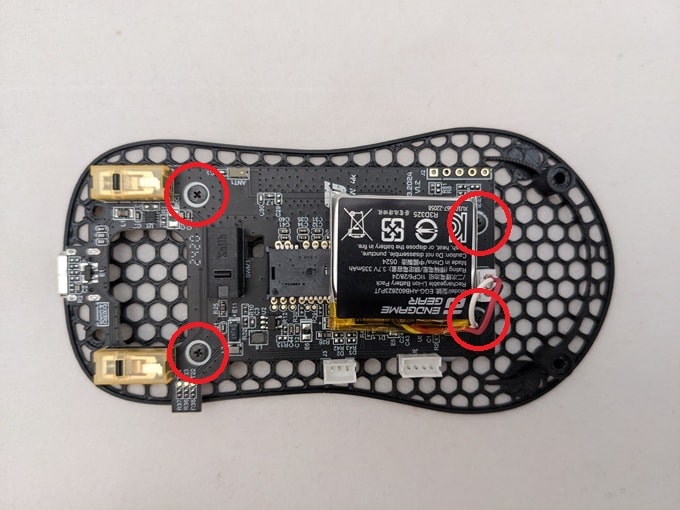



 No products in the cart.
No products in the cart.