Below is a step-by-step guide showing you exactly how to install a TJ Exclusives Aero base modification on a Logitech G Pro X2 gaming mouse.

Tools Required:
– #00 philips screwdriver
1) Remove the front and rear skate from the mouse. Unscrew the six screws with a #00 philips screwdriver.

2) Pinch the rear of the mouse to make it start pulling apart. Stick your finger between top shell and base. Carefully and slowly pry it open.

3) With the two pieces apart. Pull the battery connector out of the plug.

4) For the ribbon cable, flip up the lock on the connector, then pull out the ribbon cable. Set the top half of the mouse off to the side.

5) Remove the powerplay plug from the pc board and unscrew the three screws holding the pc board to the mouse base.

6) OPTIONALLY, you can also remove the powerplay magnets and wire harness and move it to the new base. Do this if you want to use the TJ Exclusives charging base. The magnets and wire harness weigh approximately 1.4g.

7) Remove the pc board and the power switch. Grab the Aero base and put the pc board in the same position as the original. Reinstall the three screws. Do not overtighten, these just need to be barely snug.

8) OPTIONALLY, reinstall the powerplay magnets if you want to use that feature.

9) Grab the top shell and carefully reconnect the battery. Hold the pc board (not the base) when pushing the connector. Open the latch for the ribbon cable connector, and then insert the ribbon cable with the connections facing the pc board and close the latch.

10) Fold the top shell over onto the base and then locate the holes into the top shell bosses. Screw the six screws into the top shell.

11) Stick on some new mouse skates. They are positioned in the same spot as they were on the original base.
Congratulations, your lightweight G Pro X2 is ready to use!
We recommend taking some time to test it out. Sometimes the lift off distance may need to be slightly adjusted.

 No products in the cart.
No products in the cart.