Below are two step-by-step guides showing you exactly how to install a TJ Exclusives Aero base modification on an Endgame Gear OP1 8k gaming mouse.
Video Guide
Written guide

Tools Required:
– #00 philips screwdriver
– #1 philips screwdriver
1) Remove the rear skate. Then, remove the two screws with a #1 philips screwdriver.

2) Grab the sides of the mouse and squeeze to start separating the base from the top shell. Carefully pull on the back of the base to unclip it from the top shell. Do not pull it too far as there is an electrical cable attached between the two.

3) Once the base is unclipped around the sides, pull the base towards the rear of the mouse to fully remove it.

4) Remove the three connectors from the pc board. You just need to pull up to release them. Set the top shell to the side for now.

5) Remove the three screws holding the pc board to the base with a 00 philips screwdriver.

6) Pull the pc board up and then remove the mouse cable from the front of the base by pulling up on it.

7) Push the mouse cable into the holder on the Aero base.

8) Place the pc board on the Aero base and then screw in the three 00 screws.
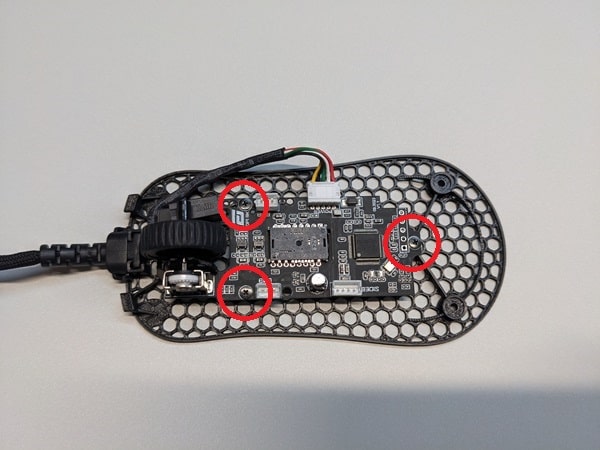
9) Reconnect the three wire connectors from the top shell to the pc board. Be careful plugging in the back connector as it is easy to twist pc board and damage the base.

10) Insert the front of the Aero base into the top shell as shown. The tabs and the rubber cable holder orient the front of the base.

11) Make sure the mouse cable does not get pinched between the base and top shell. Push it inwards if this happens.

12) Install the two 1 philips screws on the back of the base.

13) Stick on some new mouse skates. Position them in the same spot as they were on the original base.
Congratulations, you’re all done! Your OP1 8k is now 6.6g lighter.
We recommend taking some time to test it out. Sometimes the lift off distance needs to be adjusted slightly.


 No products in the cart.
No products in the cart.